HP MediaSmart EX470 Clean Windows Server 2003 Setup
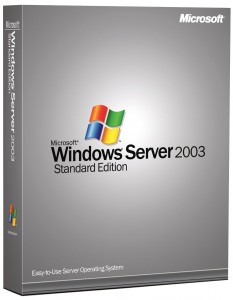 Installing a clean Windows Server 2003 on a headless (no video out) system is not a simple task. I would not recommend attempting this without having either a lot of experience with OS deployment or a lot of patience and desire to learn.
Installing a clean Windows Server 2003 on a headless (no video out) system is not a simple task. I would not recommend attempting this without having either a lot of experience with OS deployment or a lot of patience and desire to learn.
There are generally two ways to do this on the EX47x series: one is to hook into the network boot loader used for recovery mode and push down an image, and the other is to use a pre-configured hard drive. With either method you must have an installation of the OS pre-configured. The most straight forward method is to take a hard drive to another system and install Windows Server 2003, then use Sysprep to prepare for an unattended installation.
Pre-requisites:
- Licensed Windows Server 2003 (integrated SP2 preferred) installation media
- Windows Server 2003 SP2 or newer Deployment Tools (download from Microsoft website)
- HP MediaSmart drivers to be gathered for unattended installation (Download)
- Gather drivers from HP EX47x system and SiS website (should have minimum of .inf, .sys, and .cat for each driver — or download here)
- AmdK8, Marvell 61xx and Marvell Virtual Device, SiS RAID (from \Windows\OemDir on EX47x WHS installation), SiS AGP, SiS Gbe, and SiS VGA
- Organize drivers into a directory structure
- Drivers\AmdK8
- Drivers\Marvell\61xx
- Drivers\SiSRaid
- Drivers\SiSAGPDrivers\SiSGbe
- Drivers\SiSVGA
- Drivers\WNAS
- Create Sysprep.inf using Setupmgr.exe included with Deployment Tools, or use sample file below
- Add mass storage drivers (if the SiS RAID driver is not specified then the system will never boot)
- Install Windows Server 2003 SP2 on a hard drive using another system that is ACPI-compliant (hyper-threading or multi-core preferred)
- On first boot, skip updates and Finish the server setup to open incoming connections
- If an ethernet adapter driver was installed with the stock setup, feel free to install updates before continuing
- Enable Remote Desktop in System Properties (My Computer properties, or Control Panel | System)
- Copy files required for unattended deployment to this fresh installation (use a flash drive or burn previously gathered files to a disc)
- Drivers to C:\Drivers
- Sysprep files from Deployment Tools to C:\Sysprep
- i386 folder from Server 2003 installation disc to C:\Sysprep\i386
- Run Sysprep (ensure it is version 2.0, which will be displayed in the window title) with default options, and choose Reseal; this may take a while
- After shutdown, disconnect the hard drive and install in the first HP MediaSmart drive bay (make sure there are no other drives installed)
- Power up, wait for unattended setup processes to complete (should be less than 5-10 minutes), test Remote Desktop, install Windows Updates
- The sample Sysprep.inf will configure the network adapter to use a DHCP assigned IP address
- If you do not have a DHCP server (most gateway/routers will), change the settings using Setupmgr.exe to use a static IP address
- Sample and functional Sysprep.inf (change AdminPassword, ProductKey, [LicenseFilePrintData], ComputerName, and JoinWorkgroup to suit) on next page.
1 2
