Now that we’ve got VirtualBox setup and ready to run CrunchBang, click on the green Start arrow in the Oracle VM VirtualBox Manager to start the CrunchBang installation…it’ll boot from the mounted ISO and when presented with the following screen arrow down and select Install:

The CrunchBang installation uses the Debian Linux Installer. For the VM the defaults are adequate…the sequence below shows the installation screens and appropriate selections (change accordingly for your installation):
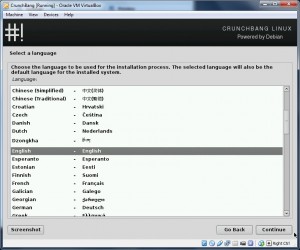
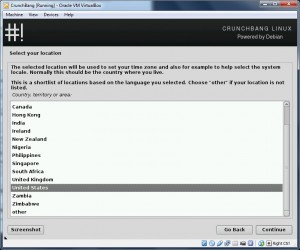
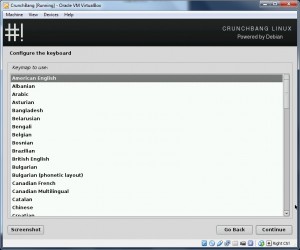
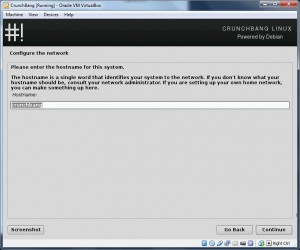
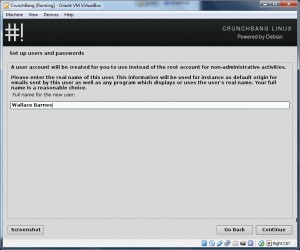
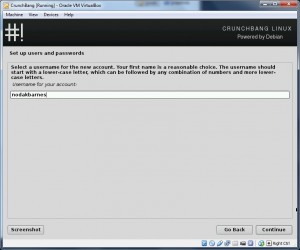
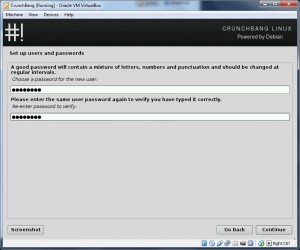
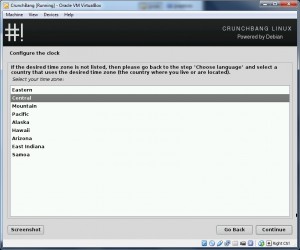
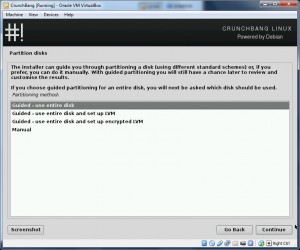

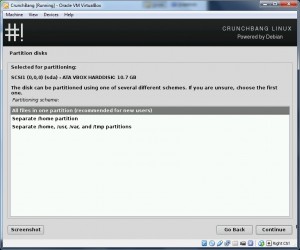
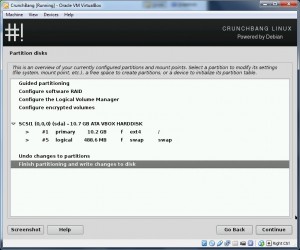
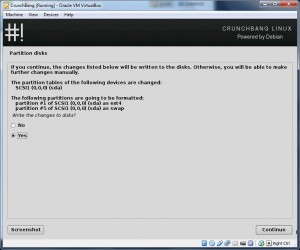
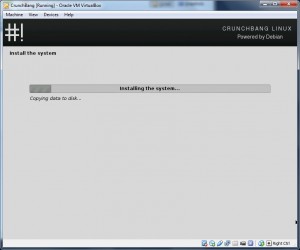
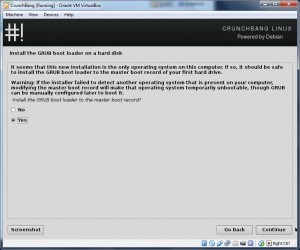
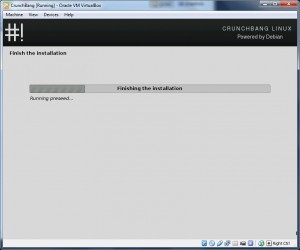
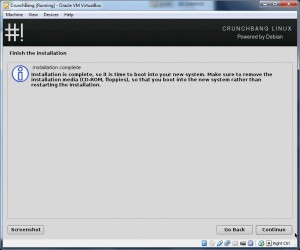
Continue to page 3 — Optimizing CrunchBang Linux