Tweaking/Optimizing the VM
Let’s get this VM optimized for our Slackware LFS host environment…on the right side of the Oracle VM VirtualBox Manager are different sections for changing hardware settings. We need to modify a few before installing Slackware. You can either click on the related section name in the right-hand side of the VM Manager or click the Settings icon in the toolbar while the VM is selected.
Starting at the top and working our way down:
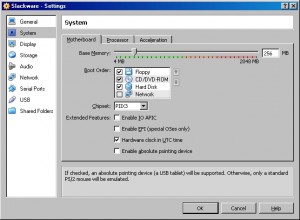
Under the Motherboard tab uncheck Enable absolute pointing device and click OK
NOTE: This is required so that we can disable USB later
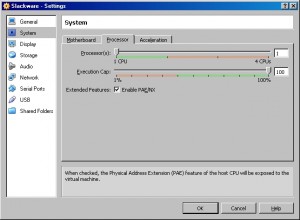
Under the Processor tab check Enable PAE/NX or the default kernel will not boot…click OK
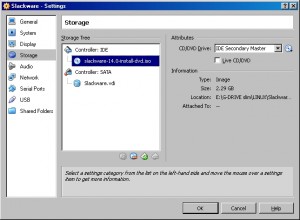
Select the CD/DVD drive under the Storage Tree and then click the little CD icon in the Attributes section on the right to display a drop-down box and select Choose a virtual CD/DVD disk file…
Browse to the location of the Slackware installation ISO and select it and then click OK
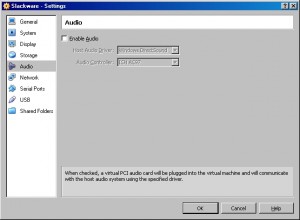
We don’t require audio for our LFS host so uncheck Enable Audio and click OK
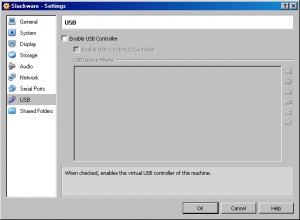
Same goes for USB…uncheck Enable USB Controller and click OK
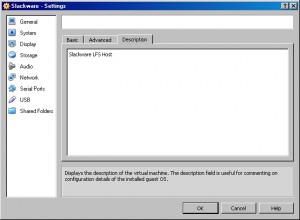
Give the Slackware host VM a description and click OK
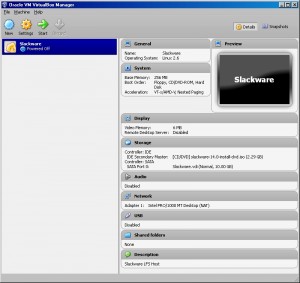
And we are complete modifying our Slackware LFS host VM…time to install the OS
Continue to Installing the Host OS