Taking a look at Device Manager shows that we are missing some drivers:
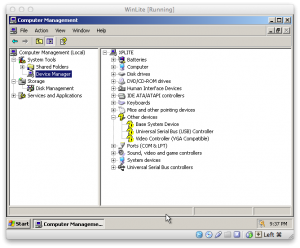
Let’s install Guest Additions to fix the missing device drivers
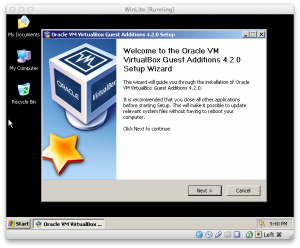
With the VM running click Devices in the top menu and select Install Guest Additions…then browse to the DVD drive and double-click VBoxWindowsAdditions.exe to start the install
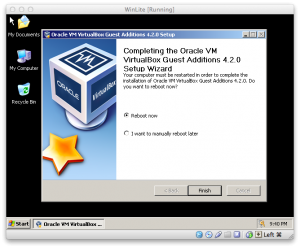
After the Guest Additions install click Finish to reboot

Now that looks better…all devices now have drivers installed
If you left Windows Activation and Sysprep selected in the nLite compatibility then now would be a good time to activate Windows so it doesn’t nag you…since you have no internet you’ll have to use the phone option (only takes about 5 minutes and you never talk to a human)
Now tweak to your heart’s content…if nothing else I recommend you up the resolution in the VM to at least 800×600…with Guest Additions installed you can resize the window to your liking to make your own custom resolution.
See the image below to see how big the final install is…just around 300 MB:
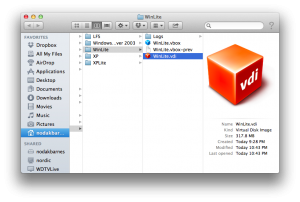
Compare this to a default Windows XP SP3 install below:
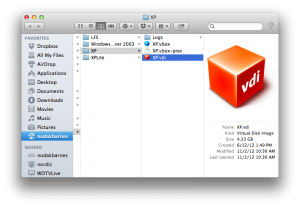
Wow…we’ve shaved off over 4 GB from the install size…nice!
On my 2011 MacBook Air this optimized VM boots in about 10 seconds and shuts down in about 2 seconds…not too shabby!